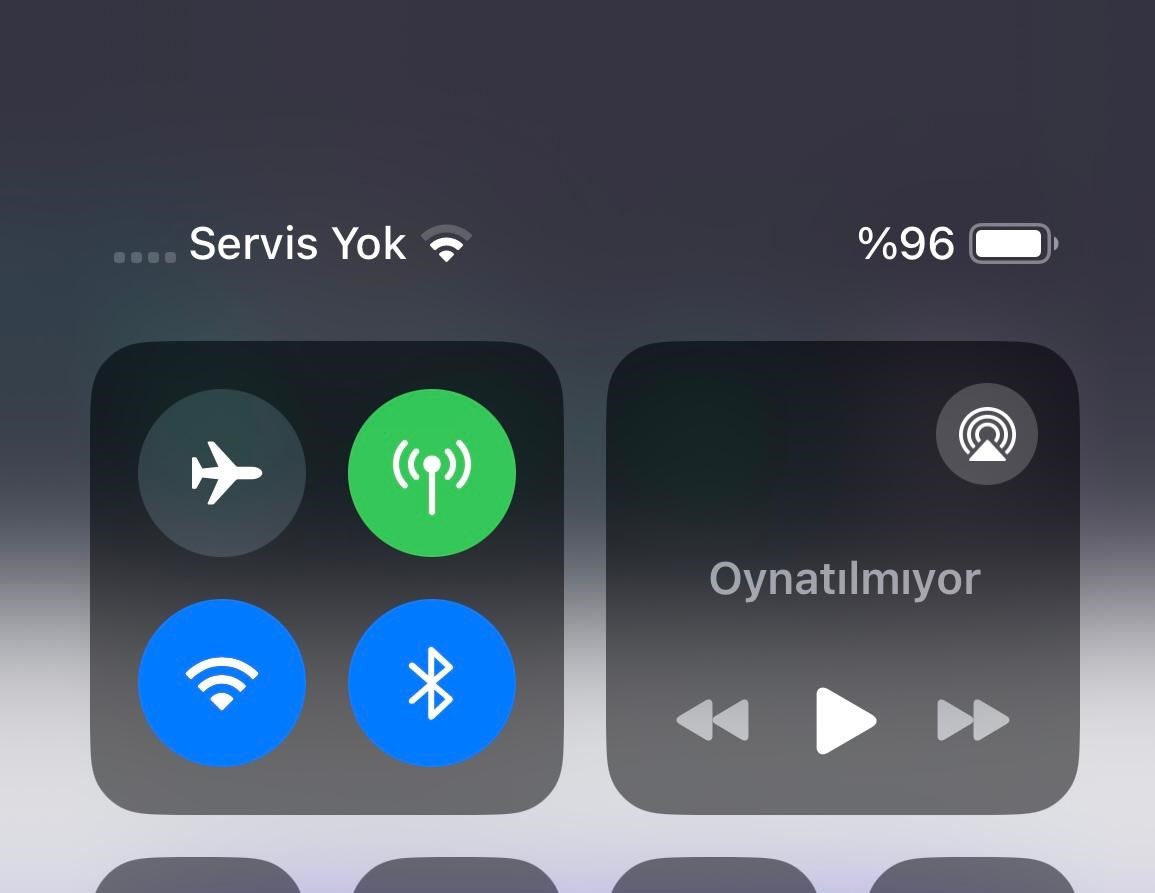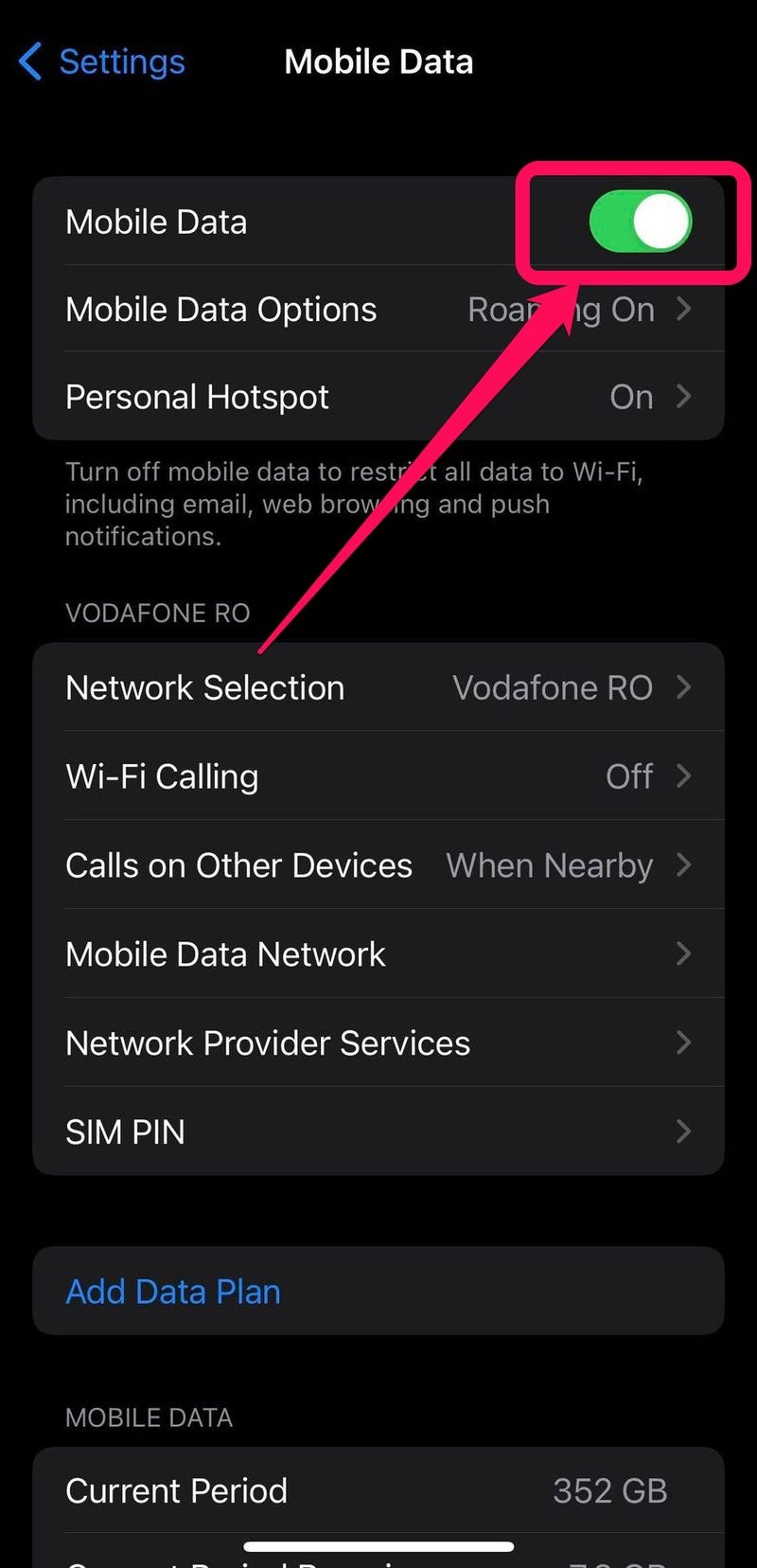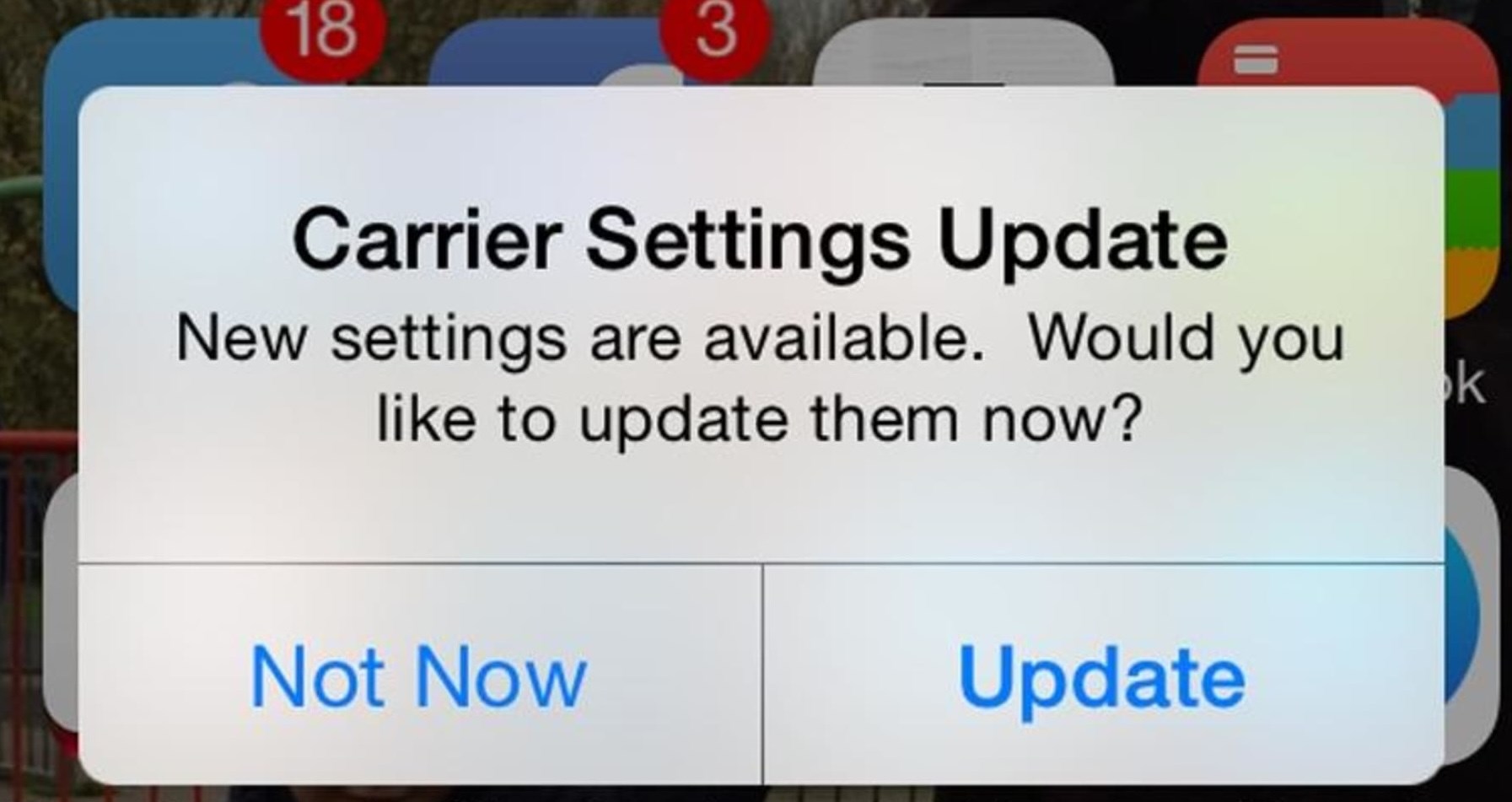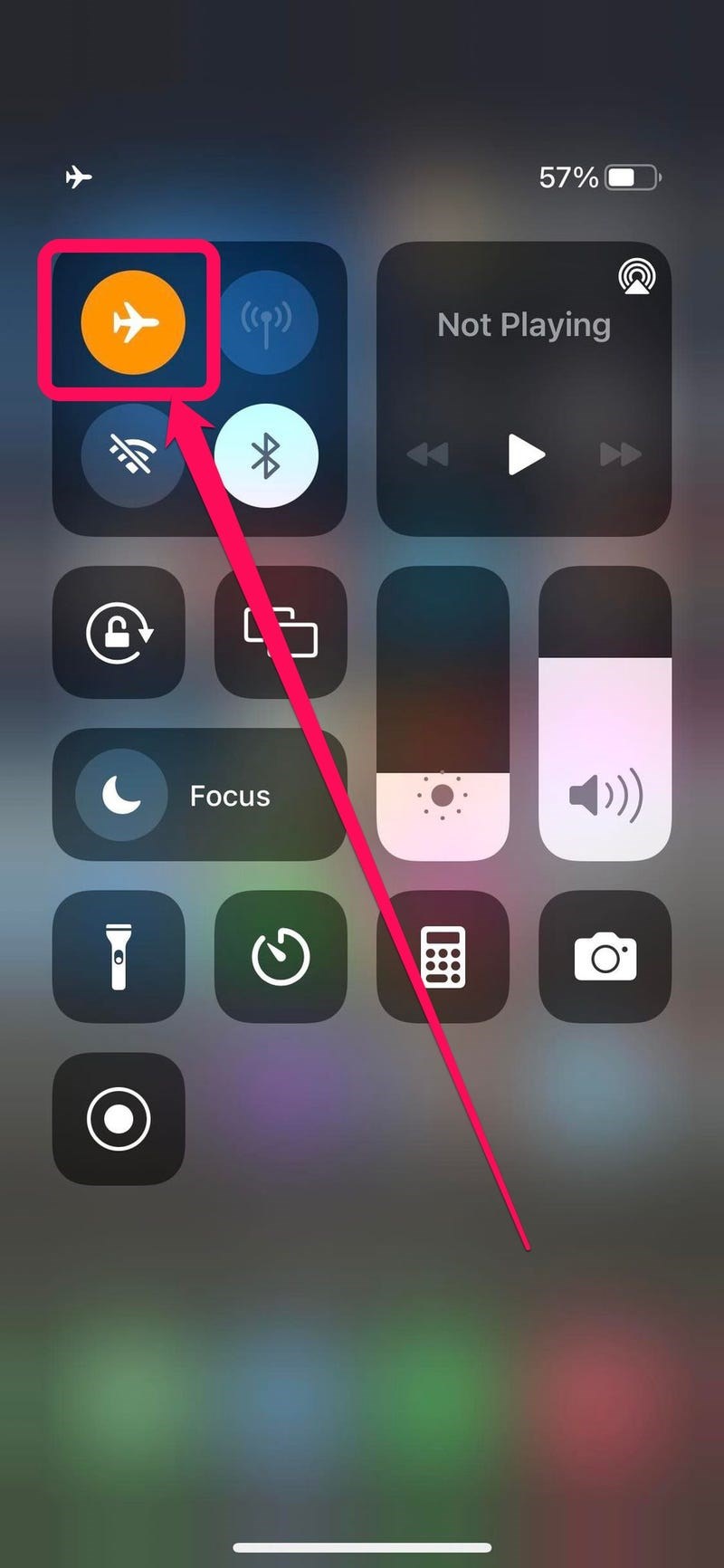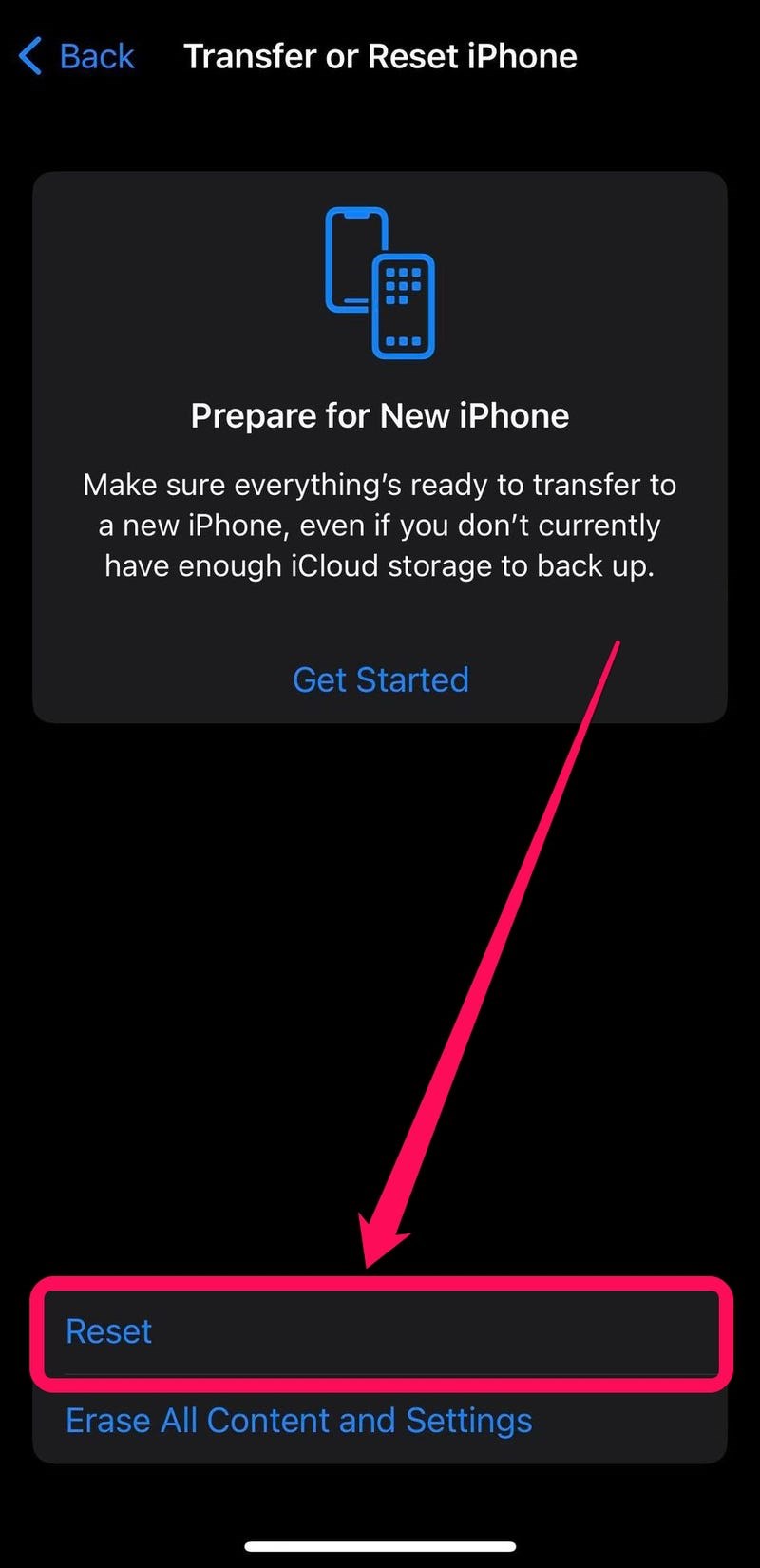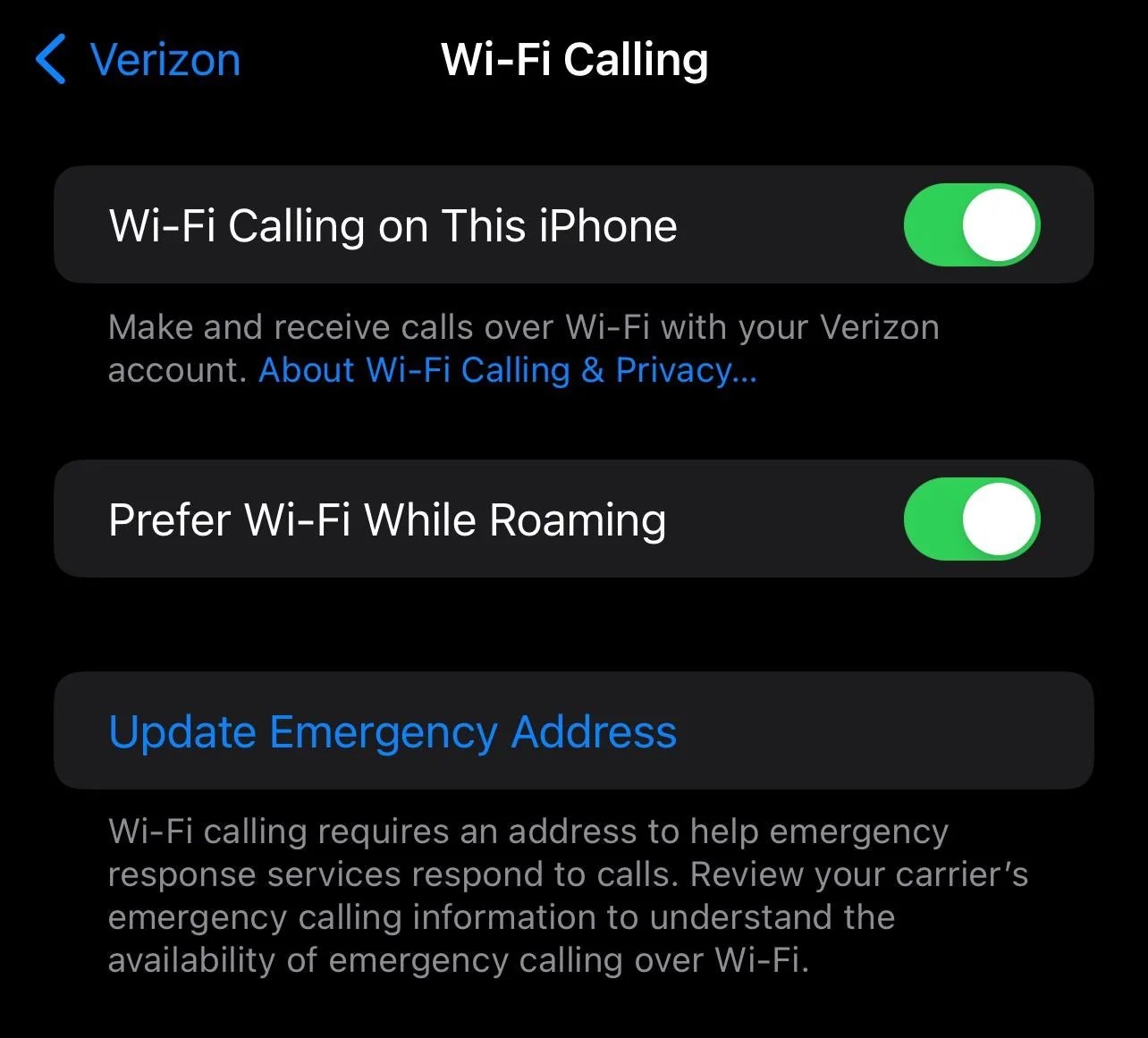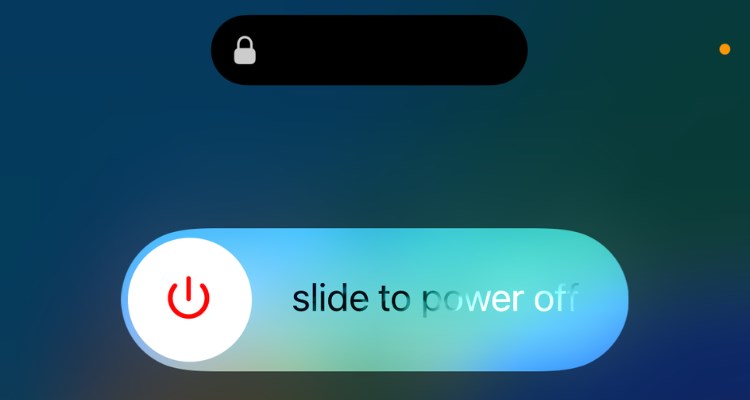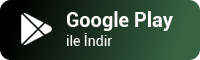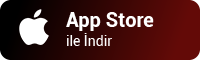No service error on iPhone It usually occurs when the phone cannot connect to the cellular network. There may be various reasons for network problems; Poor coverage, operator settings not being up-to-date, or an iOS-related problem… So, what should you do if you are experiencing the problem of no network or no service on your iPhone?
iPhone says no service, what should I do?
See Full Size
1️⃣ Check if you are in the coverage area
See Full Size
- Open the Settings app on iPhone
- Tap Cellular
- Tap Cellular Data (On if green, off if grey)
2️⃣ Check if operator settings are up to date
See Full Size
- Go to Settings on your iPhone.
- Tap General.
- Tap About.
- If the operator has given an update, it will appear.
3️⃣ Turn airplane mode on and off
See Full Size
- Swipe down from the top right corner of the screen.
- Tap the airplane icon.
- When the icon is orange, airplane mode is active.
- If the icon is gray, airplane mode is disabled.
4️⃣ Remove and reinsert the SIM card
See Full Size
5️⃣ Reset network settings
See Full Size
- Open the Settings app on your iPhone.
- Tap General.
- At the bottom, select Transfer or Reset iPhone.
- Tap Reset.
- Tap Reset Network Settings.
6️⃣ Turn on WiFi Search
See Full Size
- Open the Settings app on iPhone.
- Tap Apps at the bottom.
- Enter Phone.
- Tap Wi-Fi Calling.
- Turn on WiFi calling on iPhone.
7️⃣ Restart iPhone
Like turning airplane mode on and off, restarting the iPhone will cause the phone to request a new connection from the carrier. To restart iPhone, follow these steps:
- Press and hold the volume up or volume down button together with the side button.
- Press and hold the power button at the top and drag it to the right.
- After the iPhone turns off completely, press and hold the side button until the Apple logo appears.
What causes iPhone network problem?
“No service on iPhone” is usually a problem you may encounter when you are in an area where the phone does not have reception. iPhone network problem may be caused by hardware, software or your carrier. If you see a “No service” or “Emergency only” message at the top of the screen, these are possible causes:
- Airplane mode is on
- You are outside the operator service area
- There may be a problem with the operator
- The SIM card may not be inserted properly or may be defective.
- It may be caused by your network settings
- One iOS There may be a bug
- There may be a hardware fault
When you receive a “no service” error on your iPhone, you cannot make or receive phone calls. If you see no service, sos or just emergency message at the top of the screen, here is to fix the network problem iPhone no service error solution You can try the ways.
This news our mobile application Download using
You can read it whenever you want (even offline):